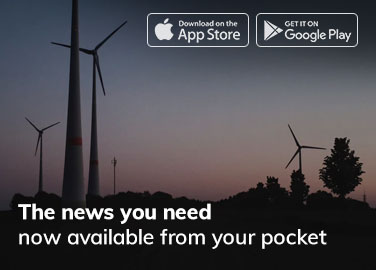You wouldn’t hire a single person to be your chef, waiter, and restaurant manager all at once, so why expect every marketer to also be a developer and designer?
Sure, a few unicorn marketers can code and design emails that look like they came out of an email design agency. The rest of us? We aren’t dualing as web designers or developers, templates are a practical shortcut, letting you build responsive, professional-grade emails without tormenting ourselves with code.
In this blog, we’ll walk through the essentials of SendGrid email template design and layout. From covering how to set up your first email template to refining your existing templates.
How to Create a SendGrid Email Template?
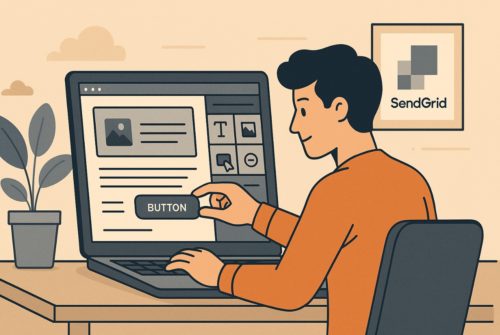
Creating SendGrid email templates for your campaigns is pretty simple, though you might not expect that at first glance. SendGrid’s interface can feel a little complex. With a clunky toolbar and unclear groupings that take some time to get used to.
Still, when it comes to SendGrid email template design, its extensive HTML customization features make it a strong choice. If you’re planning to experiment with different SendGrid email template layouts, the flexibility you get here is hard to overlook.
Here’s a step-by-step walkthrough of designing a SendGrid email template design:
1. Access Your Dashboard
- Log in to the SendGrid dashboard.
- Navigate to the “Marketing” section and select “Single Sends.”
2. Create a New Campaign
- Click on “Create a new campaign.”
- Choose the “Design Editor” to start building your template.
3. Build with Drag-and-Drop Components
Use the editor to add essential components to your SendGrid email template layout:
- Text box
- Images
- Buttons
- Dividers
4. Apply Branding
Weave in your brand elements:
- Add your logo
- Match your color scheme
- Choose your brand fonts
- Focus on creating a cohesive visual look.
5. Adjust Layout and Check Responsiveness
- Customize the SendGrid email template layout for readability and appearance.
- Use the “Mobile Preview” option to ensure your template is mobile-friendly.
6. Save and Reuse Your SendGrid Email Template
- Click “Save as Template.”
- Saved SendGrid email templates can be reused for future campaigns. This improves workflow and maintains visual consistency.
How To Choose and Customize a SendGrid Email Template Layout?
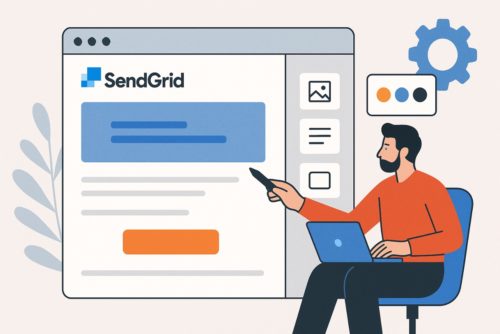
When you start working with SendGrid’s Marketing Campaigns, you’ll see a range of prebuilt templates. But asking some simple questions makes picking one easier:
Start with the goal. Do you want readers to click, sign up, or just take in the info? The SendGrid email template layout of your campaign should help your readers perform that action without batting an eye.
Match the content to the layout. A long explanation needs space for text and a clear call-to-action in the email structure. For a product showcase, image-heavy, visual-first layouts do it more justice.
Check the brand fit. Bold, minimal, vibrant. Whatever your brand vibe is, you need to choose a SendGrid template that mimics it.
Not that you can’t adjust colors and fonts later. You can.
But why not start with the right framework that makes customization easier and the end result more cohesive? Plus, that saves time (and headaches).
Know that the SendGrid email template design is a layering process. The template you choose is just the skeleton.
It’s you who adds the blood, muscle, and heartbeat (your logo, colors, images, fonts, and copy) and makes it come alive as your brand. So, don’t expect the initial template to feel on-brand. In the customization phase, it will start looking like you.
Key Elements of Customization For SendGrid Email Templates
Header & Logo
Your header is prime real estate by which subscribers first recognize your brand. Hence, place your logo clearly. Do you want it centered or left-aligned to match your brand’s look? Your call. Ask the designer to set the header width to at least 600 pixels for full display across devices.
In SendGrid’s template editor, swapping out a placeholder image is as simple as updating the src attribute in the HTML. If working with HTML, swap the image source URL accordingly while keeping accessibility in mind with appropriate alt text.
Images That Sell
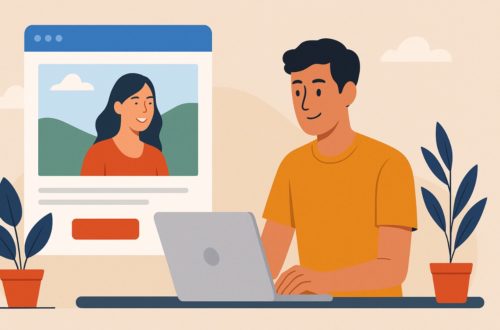
Strong visuals guide attention, aside from supporting your brand and message. Lifestyle images (people interacting with your product) often outperform standalone product shots.
Visuals should populate for product-focused emails. But if going for storytelling, nothing works like people interacting with your product images or emotional connection images.
Always:
- Add alt text. It’s a small detail that makes a big difference for accessibility and rendering.
- Link images to relevant pages (subscribers expect them to be clickable).
- Size images for readability, 600px width is a safe benchmark.
- Fonts & Typography
SendGrid gives you web-safe fonts by default. But that shouldn’t stop you from playing with HTML and adding custom fonts.
Still, have a fallback font up your sleeve. Choose the one that looks closest to your website’s style. Arial, Georgia, or Verdana are the fail-safe fonts across clients.
Copy That Converts:
Keep the copy tight and purposeful. Each section should prompt readers toward one action. Click “Shop Now,” “Read More,” or whatever your goal is. If your SendGrid email template layout depends more on visuals, images should lead with text in a supporting role.
Colors & CTA Buttons:
Bring in at least one or two brand colors to tie your email back to your website. Neutral tones (white, gray, black) keep things clean. Save the bold colors for CTA buttons, where they’ll actually pop. In the HTML editor, update hex codes (#ffffff, #000000, etc.) to align with your palette.
Testing Your Template:
Always preview your SendGrid email template design before sending.
Check:
- Mobile responsiveness
- Link functionality (buttons, images, text)
- Visual alignment with your brand’s website
SendGrid also lets you A/B test elements, like subject lines, CTAs, or even button colors. So you’re not guessing which design choices drive clicks.
Wrapping It Up
Prebuilt templates save time and spare you from code–wrestling. Perfect for marketers who’d rather focus on the message than the markup.
With SendGrid, you’re not boxed into a single way of designing emails. Need something quick? The drag-and-drop editor lets you put a campaign together without much fuss. Want more control? Advanced HTML tools come in handy.
But you don’t have to be accountable for everything.
Sure, you could be. But what’s the trade-off? While you’re buried in template design, what parts of your business are getting ignored? Sometimes the smartest move is to let a partner handle the workflows, best practices, and expertise they’ve already refined. So that you are focused on the strategy and the storytelling only you can do.
Author Profile
- Blogger by Passion | Contributor to many Tech Blogs in the United Kingdom | Fascinated to Write Blogs in Business & Startup Niches |
Latest entries
 Tech Updates13th October 2025SendGrid Email Template Design: A Complete Guide to Layouts and Customization
Tech Updates13th October 2025SendGrid Email Template Design: A Complete Guide to Layouts and Customization Tech Updates18th September 2025Advancing Audio-Visual Systems for Modern Work, Learning, and Public Spaces
Tech Updates18th September 2025Advancing Audio-Visual Systems for Modern Work, Learning, and Public Spaces Gaming29th May 2025Are Gaming Laptops Better Than Gaming PCs? A Comprehensive Comparison
Gaming29th May 2025Are Gaming Laptops Better Than Gaming PCs? A Comprehensive Comparison Tech Updates8th May 2025Are Smart Locks the Future?
Tech Updates8th May 2025Are Smart Locks the Future?