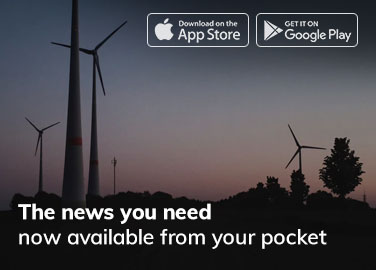How to do Mac: How to Recover The Lost Data from the Mac Hard Drive without Having to Install Additional Programs?
These days, digital data that is stored in a computer is in a very high risk of being lost, so that is why many people have been trying to search ways on how to recover data from Mac hard drive. The simple answer for you would be to download a program that can do data recovery for Mac, but even if it IS the easiest step to recover your data, not many people see it like that. They think that installing a program (even if that program is always hailed as the best Mac data recovery software) is a long and hefty process and they want the recovery process to be finished instantly. They do not feel the need to install additional programs that could burden their computer even more (even when the recovery program takes a small space).
All of those problems can be alleviated with a simple backup, but not all understand the importance of backing up your data. They would rather cure (in this case doing a data recovery for Mac) the problem rather than prevent it, which is a move that is not too smart for someone who is living in the 21st century.

But digression aside, let us return to the main topic at hand: how to recover files from Mac hard drive without using any recovery software. The thing is very improbable, but that does not make it impossible. It would be easier for you to just install a recovery software, but if you insist on not installing anything else, check out the steps below to do a Mac hard drive recovery without having to install a Mac data recovery software:
Make some reparation on the hard drive
Your data can be lost when your hard drive is digitally broken (or fragmented). As long as the damage is not physical, your Mac OS should be able to repair it for you. To repair your ‘digitally’ broken hard drive, you need to first open this program called disk utility in the Utilities folder, which in turn is hidden somewhere in your Apps folder. When you have already had the disk utility up and running, the next thing to do is to choose the disk that you think is broken and then click on the First Aid prompt. Another window would pop asking for your confirmation. Click run, wait for a few seconds (be mindful that apps would not be too responsive when you are repairing a drive), and your drive – if it can be repaired – would soon be repaired. By then, you should get your data back. This method can be done with external hard drives or internal hard drives, but the probability of success is definitely higher with the external ones.
If the damage is physical (a cracked disk or something else), then all hope of you being able to do a Mac hard disk recovery would be all but successful. You might bring it to a computer shop to get it repaired, but it can be a bit costly for the wallet, especially if the damage is severe.
You can also put the computer in recovery mode
While a Mac data recovery software or any other maintenance software can do this for you, you need to do it manually if you are not planning to put additional softwares in your computer. Say that you can no longer boot to through normal means because the damage has already caused your Mac to boot normally. If so, you can turn your computer down before turning it on again. It is a cheesy tip, but it can be a workaround if your Mac is resisting the startup process.

If turning it off and on again does not make it work, then you can boot the Mac in recovery mode. Recovery mode is a failsafe mode that will kick in if ever your Mac is playing hard to boot for several times. You can force the Mac to go to Recovery mode by pressing the Command button at the same with the R button (go figure), all the while your Mac is starting up. Keep the button pressed until you spot an apple on the screen. Not long after it, you will end up in Recovery mode.
When you are in the Recovery mode, you can go on with the first step in this article (which is repairing your disk) and do some disk reparation. If things run well, your disk would be repaired and there is no need for you to do things further than that. Your data would be untouched and there is no reason for you to be afraid any longer.
If the Disk Utility is not doing anything significant, then you should probably get a new disk. It is impossible for you to recover data from Mac hard drive if the thing is broken to oblivion. Unless you are willing to install a recovery software, then you can kiss that data goodbye.

End words
Those two methods are the methods that you would sorely need if you want to recover a lost data in Mac without installing any programs. Remember that the methods listed above have very little chance of success, so do not go complaining if the aforementioned methods do not work for you. If the methods above did not work, then perhaps you should pick a software that you think is the best Mac data recovery software and make your life easier.
Author Profile
- As a passionate blogger, I write about SEO, Digital Marketing, WordPress, Web Hosting, and Business-related topics. I share my experiences and insights in different niches through my blogs, helping others navigate and succeed in the digital world.
Latest entries
 Gaming7th December 2024Creative Promotions: Attracting New Users to Your Gaming Platform
Gaming7th December 2024Creative Promotions: Attracting New Users to Your Gaming Platform Tech Updates17th September 2024A Guide to Professional Audiovisual Solutions
Tech Updates17th September 2024A Guide to Professional Audiovisual Solutions Tech Updates6th September 2024Why CDN Is Essential for Video Streaming Business?
Tech Updates6th September 2024Why CDN Is Essential for Video Streaming Business? Tech Updates3rd September 2024The Rise of Quantum Computing: How Quantum Tech Is Poised to Transform Industries and Everyday Life?
Tech Updates3rd September 2024The Rise of Quantum Computing: How Quantum Tech Is Poised to Transform Industries and Everyday Life?