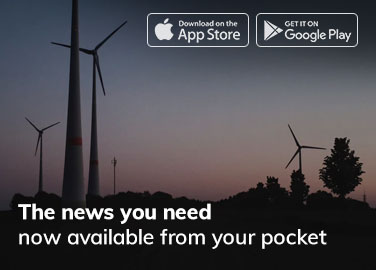Tips to Buy Best Monitor
It is not easy to buy the best monitor. There are many brands offering a plethora of different monitor models. Thus, it is necessary to compare various factors and aspects before you decide to buy a monitor. Whether you are looking for the best screen or are looking for a best gaming monitor, we give you the tips that you need during the screen.
What is a monitor?
You cannot buy just a CPU, you also need a monitor. There are a lot of choices when buying a computer screen, both in terms of size and price range. Whether you are looking for a cheap display or a professional screen for image editing, there is always a monitor that suits your needs.
What are all types of monitors present in the market?

An important distinction in the field of monitors is the image technique used. Although almost all monitors that you can buy nowadays fall under the name LCD screen where the image is formed by liquid crystals, there are three different technologies within, each with their own advantages and disadvantages. If you want to buy a LED screen, remember that LED is not specific screen technology, but refers to the used backlight where the screen is lit by LEDs. Nowadays every screen uses LEDs as a backlight and you can also call any LCD screen an LED screen.
The first image technology is Twisted Nematic (TN). TN panels have the advantage that they are cheap and fast. On the other hand, the viewing angles and color fastness are not very good. A few years ago, almost every consumer monitor was equipped with a TN panel because of the price. Nowadays the other image technologies have become cheaper so that you now encounter TN in the real bottom of the range. There is, however, one exception to that rule and that is the gaming monitor. TN is still the fastest image technology and for the professional gamer every ms counts (millisecond). That is why there are also more expensive game screens with a TN panel for sale.
The second image technology is In-Plane Switching or IPS. IPS has many advantages over TN. This way the color reproduction and viewing angle are excellent. IPS screens are therefore the choice for when you want to edit photos or videos. Besides IPS you can also encounter PLS (Plane Line Switching) and AHVA (Advanced Hyper-Viewing Angle). These two imaging technologies are so similar to IPS that you can simply add them to IPS. IPS screens are slower than TN screens, although they are becoming faster and there are now also gaming screens with an IPS panel. For everyday computing, however, they are more than fast enough. If you do not have specific preferences, be sure to purchase an IPS screen.

Finally, VA (Vertical Alignment) – and especially the AMVA (Advanced Multi-domain Vertical Alignment) variant – is a third image technology that you often encounter. The VA technology is priced in between TN and IPS. Technically this is partly true because the viewing angle and colors are much better than with TN but less good than IPS. The biggest advantage of VA is an extremely deep black value and a high contrast; that good black value is interesting, for example, if you watch a lot of films.
What features does a PC screen have?
An important purchase consideration of a computer display is, of course, the physical image format. In addition, the resolution and connections are other important purchasing considerations.
With the resolution we mean the number of pixels that a screen has in the width and height, for example, 1920 x 1080 pixels. The higher this resolution is, the sharper the image will be. Also, the physical format plays a part in the sharpness. We also call Full HD a resolution of 1920 x 1080. There are also higher resolutions such as 2550 x 1440 pixels, also called WQHD. The real superlative is UHD or 4K that offers 3840 x 2160 pixels. A 4K screen is four times as sharp as a Full HD screen, which is certainly a big advantage with larger image sizes from 27 inches. With larger Full HD screens, you can see the pixels from a normal viewing distance. So if you are looking for a larger screen, then you must buy a 4K monitor.
When purchasing a screen, pay attention to the number and type of connections. Of course you can blindly buy a monitor with HDMI and usually, your computer will also be equipped with HDMI. However, it is also useful to check in addition to HDMI whether your screen is equipped with Display Port. Display Port is, like HDMI, a digital image connection. But where HDMI is primarily intended for the living room, Display Port must become the connection for the PC. If possible, purchase a display with multiple Display Port and/or HDMI connections. Then you can also connect your laptop or game computer without having to disconnect the PC.
Compared to HDMI Display Port has the advantage that the connection has more bandwidth for a higher refresh rate so that more images per second can be shown. If you are you going to buy a 144hz monitor for gaming, then such a screen will certainly be equipped with display port. Make sure your PC also has the correct display port connection. If you have purchased a fast 144Hz gaming screen, you can also use that speed in your normal work. In the display settings of Windows 10, you can set the used refresh rate of your screen. By default, this will be 60 Hz. But with a fast screen, you can also choose 120 or 144 Hz, which ensures a smoother picture display.
What format do you need?
The most important purchase consideration when choosing a new screen is the format. A too large screen does not actually exist, but, of course, it is true that a large monitor costs more. Are you looking for a normal screen and do not want to spend too much, make sure that your screen is 24 inches (minimum).
Do not buy a smaller screen because then you have a chance that you buy too small a monitor. Larger screens are now much more affordable than a few years ago. If possible, choose a large screen, so it’s nice if your screen is 27 inches. On such a screen, you can see everything better and you can also work more easily with multiple windows next to each other.

Of course, you can always go bigger: a 32 inch PC monitor is nothing more strange. If you choose a larger size than 24 inches, make sure that the resolution is higher than Full HD (1920 x 1080). If you do not do that, then you have the chance that the image is not sharp enough.
This is how you choose the best computer screen
If you are going to buy a new screen, you will first have to determine the purpose. Are you going to use a monitor for average office work or are you going to edit photos and videos? With average office use, you can easily choose an average 24-inch screen, although the slightly more expensive IPS technology is pleasant because of the higher viewing angles. If you are going to edit photos or videos, then go with the IPS technology. Also, a size larger in combination with a higher resolution is then pleasant. This way, you can show more information on your screen at the same time.
Do you need to display more information at the same time, but do you already have a screen? Then think about buying another screen. So you can work with a double screen so you have more information in the picture. You can also easily organize information by, for example, using your browser on one screen and your word processor on the other screen.
When purchasing displays, pay attention to ergonomics. Nothing is as annoying as putting a pile of books under your screen to use the screen at the right height. That is also extra awkward if several people use the same screen. Therefore consider a slightly more expensive screen with a height-adjustable foot. This does not have to be much more expensive and it often involves a few tenners.
If you are a gamer, then choose a special gaming screen. Compared to a normal screen, a game monitor has a number of features that are important to gamers. For example, a game screen supports a higher refresh rate of 120 or 144, thus allowing more images to be displayed per second compared to a normal screen. To make smooth images possible, gaming screens usually support AMD FreeSync or NVIDIA G-Sync.

Both techniques ensure smooth images by optimally working together with your graphics card. Which technique you need depends on your graphics card. If you have a card with AMD chipset, search for FreeSync, while gamers with an NVIDIA card can search for G-Sync. G-Sync support is considerably more expensive than FreeSync support. A FreeSync screen also works in combination with an NVIDIA card but cannot smooth the images if the graphics card gets really heavy.
Author Profile
- As a passionate blogger, I write about SEO, Digital Marketing, WordPress, Web Hosting, and Business-related topics. I share my experiences and insights in different niches through my blogs, helping others navigate and succeed in the digital world.
Latest entries
 Tech Updates6th December 2025Top 5 WordPress Cache Plugins (2025)
Tech Updates6th December 2025Top 5 WordPress Cache Plugins (2025) Gaming7th December 2024Creative Promotions: Attracting New Users to Your Gaming Platform
Gaming7th December 2024Creative Promotions: Attracting New Users to Your Gaming Platform Tech Updates17th September 2024A Guide to Professional Audiovisual Solutions
Tech Updates17th September 2024A Guide to Professional Audiovisual Solutions Tech Updates6th September 2024Why CDN Is Essential for Video Streaming Business?
Tech Updates6th September 2024Why CDN Is Essential for Video Streaming Business?